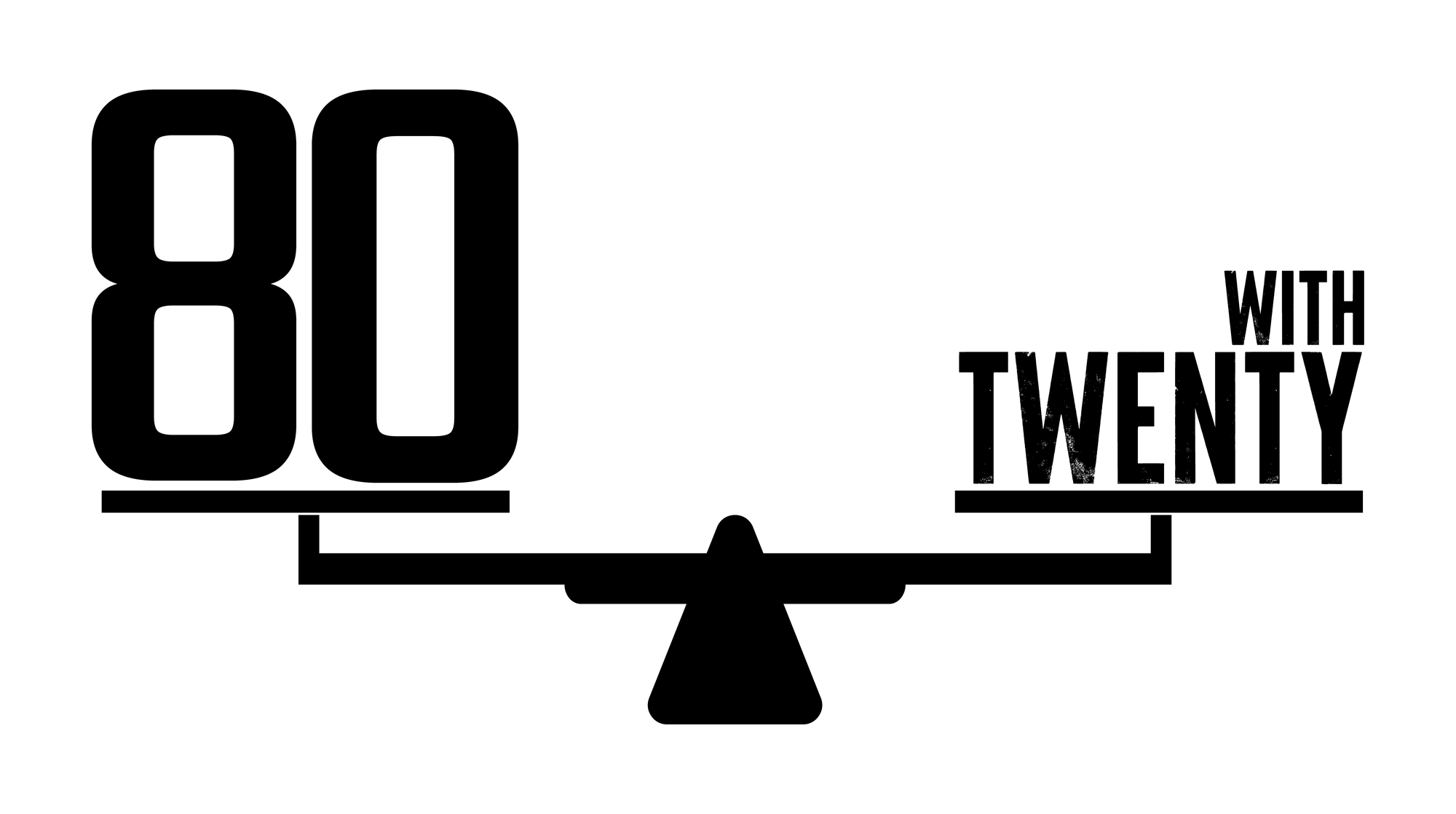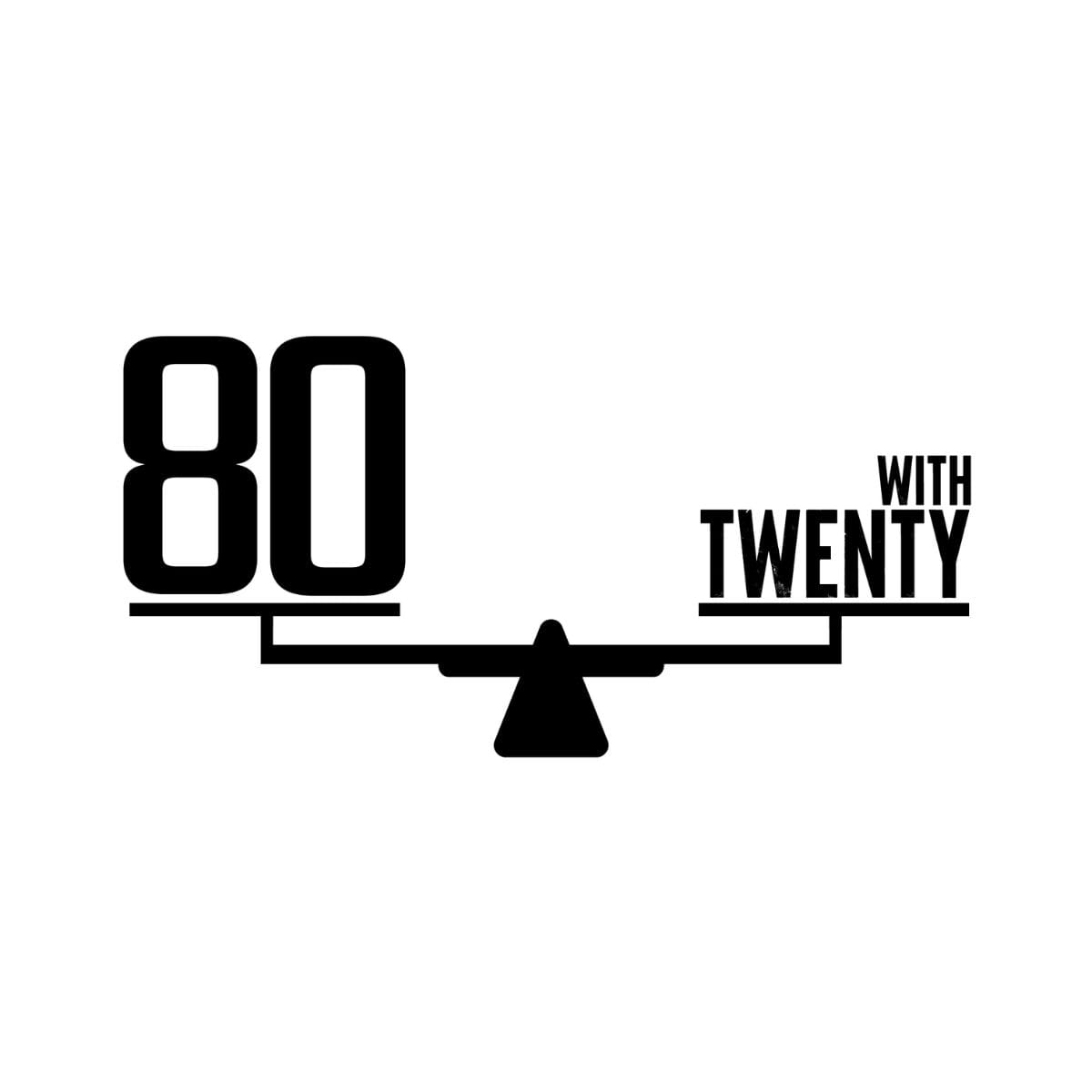Restrict Administrative Privileges: The 'Least Privilege' Principle
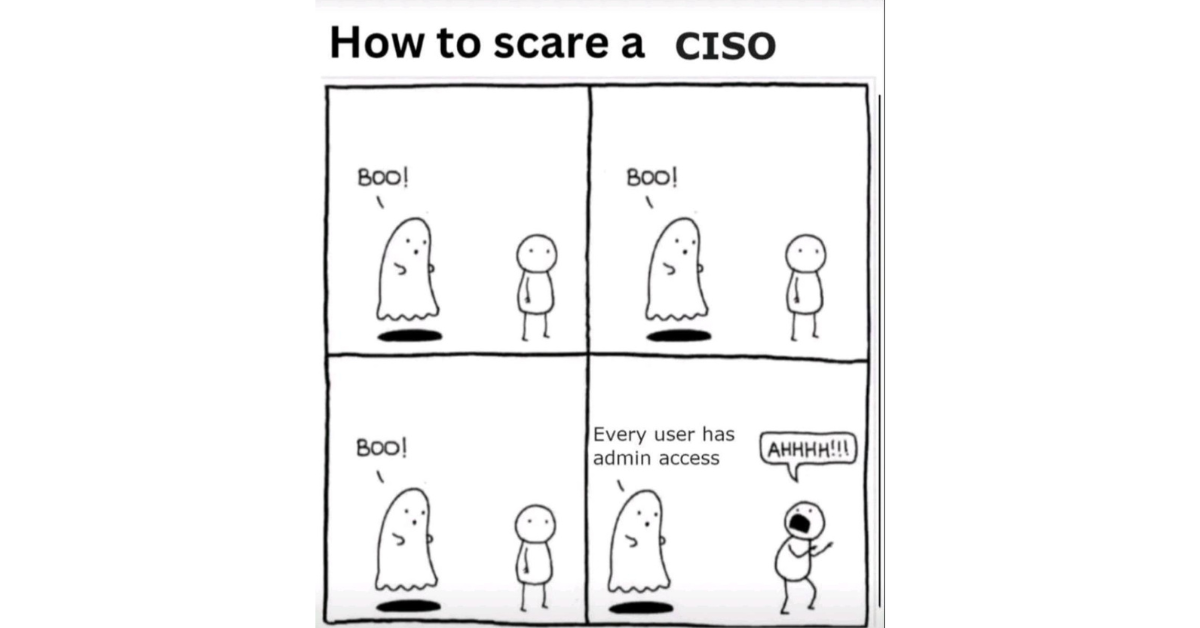
Restricting administrative privileges is all about making sure that not everyone in your organization has the keys to the entire kingdom. We're talking about limiting who can make big changes to your systems, install software, or access sensitive data.
You might be thinking, "But I trust my team. Why does this matter?" Well, here's the thing:
- Accidents Happen: Even the most careful employee can make a mistake. With admin rights, a simple slip-up can have far-reaching consequences.
- Targeted Attacks: If a cybercriminal compromises an account with admin privileges, they've hit the jackpot. They can do a lot more damage than if they'd gotten into a standard user account.
- Insider Threats: While we hope it never happens, disgruntled employees with too much access can cause serious harm. We have seen this happen!
- Malware Mitigation: Many types of malware need admin rights to do their dirty work. By restricting these privileges, you're putting up a significant roadblock.
In fact, even those team members who do have an admin level account should really only be using that account if and when they need to actually do something that requires this level of access. We won't get into the technical reason behind this here but suffice to say that it's to do with mitigating the risk of privilege escalation attacks.
Implementation Plan:
- Choose Your Tool: Select a solution that fits your business size and IT infrastructure.
- Roll It Out: Implement the chosen tool across your entire business. This might take a bit of time, but it's worth it. Make sure every system and user is covered.
- Future-Proof It: Set up your tool to automatically apply privilege restrictions to any new user or system added to your network. This way, you won't have to remember to configure settings manually every time.
- Keep an Eye on Things: Set up regular reports to show who has what level of access. It's like an automatic audit of your digital keys.
- Spread the Word: Include a quick intro to your new privilege management system in your employee onboarding or next team training session. Let everyone know it's there, working quietly in the background to keep the business safe.
Essential 8 Maturity Levels:
In the Essential 8 framework, you can achieve different levels of security maturity for restricting administrative privileges. Here's how that plays out:
To hit Level 1, you need to:
- Validate requests for privileged access
- Use separate accounts for privileged and unprivileged access
- Prevent privileged accounts from accessing the internet
But here's the kicker, if you implement the right tools, you can easily reach Level 2:
- Automatically disable inactive privileged accounts
- Use jump servers for administrative tasks
- Implement unique and complex passwords for privileged accounts
And if you're feeling ambitious, Level 3 is even within reach:
- Implement just-in-time administration
- Enable advanced Windows security features like Credential Guard
The jump from Level 1 to 2 or even 3 often doesn't require much more work, especially if you're using a comprehensive tool. These solutions can often handle the requirements for higher levels right out of the box. So why not aim high?
Remember, restricting administrative privileges isn't about making your IT team's job harder. It's about making your entire business more secure. It's like giving everyone in your office a regular key, and keeping the master key in a safe place. You can still get it when you need it, but it's not hanging on a hook by the door for anyone to grab.
Want to Know More?
Click the links below to read other posts in our Essential 8 series
- Patch Applications: Keep your software up-to-date to fix those pesky security holes.
- Patch Operating Systems: Same deal, but for your computers' core operating system.
- Configure Microsoft Office Macro Settings: Stop nasty code hiding in seemingly innocent documents.
- User Application Hardening: Lock down your everyday software to make it harder for the bad guys.
- Restrict Administrative Privileges: Not everyone needs the keys to the kingdom.
- Multi-factor Authentication: Add an extra layer of security beyond just passwords.
- Regular Backups: Because sometimes, you need a plan B (or C, or D).
- Application Control: Only run the software you trust.